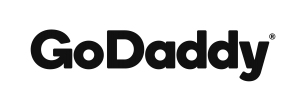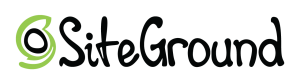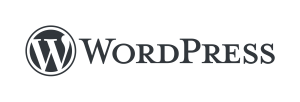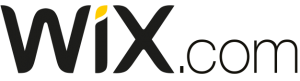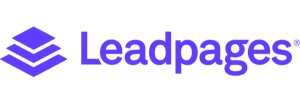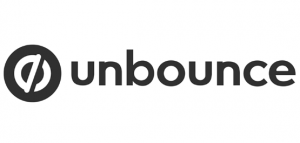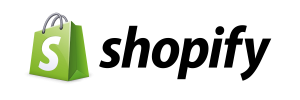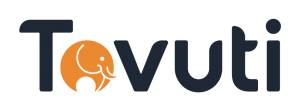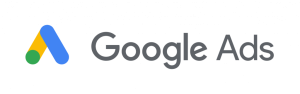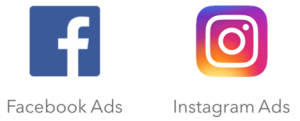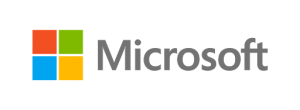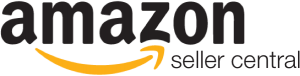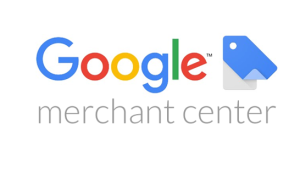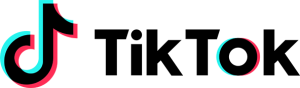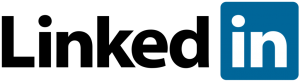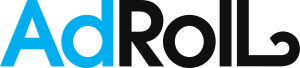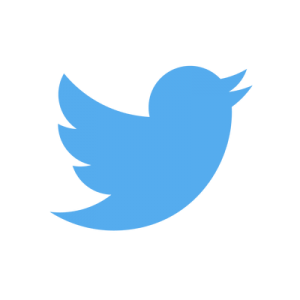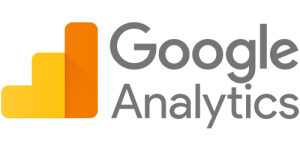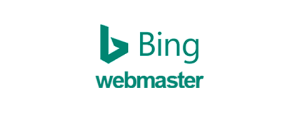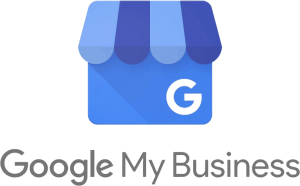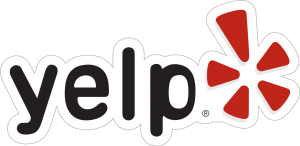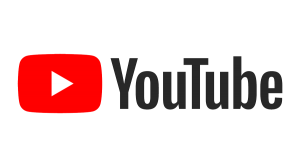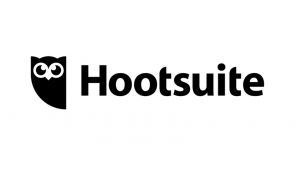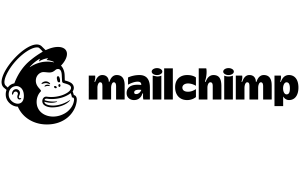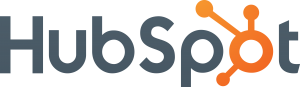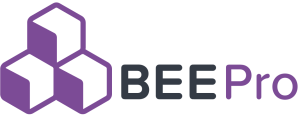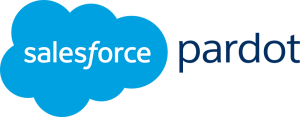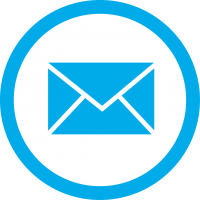Please use the processes below to provide our team with access to your marketing accounts. You may post sensitive information through our membership platform, which is equipped with ecommerce-grade security. Our team takes account security seriously.
Please follow the process at this link to provide [email protected] with delegate access to your GoDaddy account.
When selecting the permissions, please choose “Products, Domains, & Purchase” as this allows our team to work smoothly without further permissions requests. When adding the name, please use “SharedTEAMS.”
Please use the process at this link to add [email protected] as an administrative user on your Cloudflare account.
If you would like to make purchases and account updates on your behalf, please assign our team “Super Administrator” status, otherwise, “Administrator” access should work for most activities.
Before moving forward, please ensure that your SiteGround package has access to add collaborators to your account.
From there, please use the process at this link to add [email protected] as a collaborator to your SiteGround account.
Please provide our team with access details to your HostGator or Gator account in the associated project.
Our system has eCommerce-grade security, so your details are secure when you pass them along using our system.
Access details include the email address associated with the account and password.
Please add [email protected] as a user in your WordPress account.
When selecting the permissions, please choose “Administrator” as this allows our team to work smoothly without further permissions requests.
You can find more details on how to add our team as a user at this link.
Please add [email protected] as a contributor in your Squarespace account.
When adding the name, please use “SharedTEAMS.”
When selecting the permissions, please choose “Admin” as this allows our team to work smoothly without further permissions requests.
You can find more details on how to add our team as a contributor at this link.
Please provide our team with access details to your BlueHost account in the associated project.
Our system has eCommerce-grade security, so your details are secure when you pass them along using our system.
Access details include the email address associated with the account and password.
Note: Please ensure two-factor authorization is disabled. You can learn more about this option at this link. This option, while it can be beneficial, usually limits our team’s access to your BlueHost account, which can slow project progress.
Please add [email protected] as a contributor in your Wix account.
When selecting the permissions, please choose “Website Manager” as this allows our team to work smoothly without further permissions requests.
You can find more details on how to add our team as a contributor at this link.
To grant our team access to your Leadpages account, please add our team as a sub account using the process at this link.
Please use the email address [email protected] and the name SharedTEAMS for the sub-account.
For more information on Leadpages sub accounts, please view this link.
To grant our team access to your Unbounce account, please add our team as a user using the process at this link.
Please use the email address [email protected] and the name SharedTEAMS for the user.
For more information on Unbounce user accounts, please view this link.
To kick off your Shopify program with SharedTEAMS, please provide our team with the URL to your Shopify store in the associated project.
Then, our team will request partner access. You will receive an email from Shopify to verify this request.
For more information on how this works, visit this link.
To grant our team access to your Tovuti account, please add [email protected] as an admin with the name SharedTEAMS. Please grant us all access permissions so we can edit all aspects of your website as necessary.
Learn more at this link.
First, find your customer ID using the details at this link. Then share your customer ID with our team in the active advertising project.
Our team will then send a request to connect with your account. To accept this request, you will receive an email that will walk you through the process of accepting this request. You may also find additional details about accepting access at this link.
Please use the “Add a Partner or Agency” method outlined at this link to add our team using our Partner Business ID: 303483153331054
If you do not already have a Facebook Ads account, please first create a Facebook Business Manager account using the process at this link.
Once the Business Manager account has been created, please set up your Ads Manager account using the process at this link. Your Ads Manager is automatically created when you create your Facebook Business page, but you will need to set up your payment method.
Once the Business Manager and Ads Manager are set up, please grant us access using the process above.
Note: To advertise for a Facebook account, our team will need both Pages and Ads access. If you do not have these accounts already, please use the processes at this link to create them: Facebook Ads and Facebook Pages
First, find your Microsoft Advertising account number. Then share your account number with our team in the active advertising project.
Our team will then send a request to connect with your account. To accept this request, you will receive an email that will walk you through the process of accepting this request.
You may also find additional details about accepting access at this link.
Please add [email protected] as a user in your Amazon Seller account.
When selecting the permissions, please choose “Admin” access as this allows our team to manage your Amazon Seller updates without further permissions requests.
You can find more details on how to add our team as a user at this link.
Please add [email protected] as a user in your Google Merchant Center account in the “account access” section within the settings menu.
When selecting the permissions, please choose “Admin” access.
You can find more details on how to add our team as a user at this link.
If you already have a TikTok Business Center account, please use the process at this link to provide our team with partner access using our Partner ID: 6891737557340520449
If you do not already have TikTok Business Center account, please create an account at this link.
First, We need access to your LinkedIn page. Please connect with our membership director David Lanagan at this link. Once David accepts your connection invitation, please add him as an “Account Manager” using the details at this link.
Next, please create a Campaign Manager account and an Ad Account within Campaign Manager. Learn more details on this process here. Then please add your billing details and grant David Lanagan Account Manager access. Learn more about user roles here.
Please provide our team with your AdRoll access details in the associated project.
Our system has eCommerce-grade security, so your details are secure when you pass them along using our system.
Required access details include the email address associated with the account and the password.
Once you have a Pinterest business account, you can become an advertiser on Pinterest. (To learn how to create a Pinterest business account, please see the Social Media section below.)
Before you can begin advertising, you need to set up an ad account with the process at this link.
Once your account is been set up as a Pinterest business account and you have created your ad account, please add our team as a partner, with Admin permissions, following the details under the “Manage Partners” section at this link. When prompted, add our
Partner Business ID: 697284092215037962.
To start advertising on Twitter, you will first need a Twitter account. (To learn how to create a Twitter account, please see the Social Media section below.)
Before you can begin advertising, you need to set up a Twitter Ads account with the process at this link.
Once you have a Twitter Ads account, please add @sharedteams as a user and grant our team Ads Manager access and keep “can compose promotable Tweets” turned on. Learn more about how this process works here.
Please add [email protected] as a user in your Google Analytics account.
When selecting the permissions, please choose “Manage Users” as this allows our team to work smoothly without further permissions requests.
You can find more details on how to add our team as a user at this link.
Please click here to add [email protected] as an “Administrator” user in your Bing Webmaster Tools account with root-level access to your domain in the “Access Scope” section.
You can find more details on how to add our team as a user at this link.
Please add [email protected] as a user in your Google Tag Manager account.
When selecting the permissions, please choose “Administrator” as this allows our team to work smoothly without further permissions requests.
You can find more details on how to add our team as a user at this link.
Please add [email protected] as a user in your Google My Business account.
When selecting the permissions, please choose “Owner” as this allows our team to manage your Google listing updates without further permissions requests. (Don’t worry. You will still be the primary owner.)
You can find more details on how to add our team as a user at this link.
Please add [email protected] as a user in your Yelp for Business Owners account.
When selecting the permissions, please choose “Owner” as this allows our team to manage your Yelp listing updates without further permissions requests. (Don’t worry. You will still be the primary owner.)
You can find more details on how to add our team as a user at this link.
If you already have a Facebook Business page, please create a Facebook Business Manager account following the details at this link.
Once your Business Manager account is created, add your page(s) to it following these details.
Once your Facebook Business Manager is set up with your Facebook Business page, please add our team as a partner following the details at this link. When prompted, add our Partner Business ID: 303483153331054.
To kick off your Instagram Business program with SharedTEAMS, your Instagram Business account must be connected to your Facebook Business account.
For details on how to connect these two accounts, visit this link.
For details on how to turn your Instagram account from a personal to a business account (also called a professional account), visit this link. Please note your Instagram account must be a professional account before it can be connected to Facebook.
Once your Instagram Business and Facebook Business accounts are connected, please add your professional Instagram account to your Facebook Business Manager following the details at this link.
Once your Facebook Business Manager is set up with your Instagram Business account, please add our team as a partner following the details at this link. When prompted, add our Partner Business ID: 303483153331054. Partner access will allow us to schedule posts on your behalf.
Then please temporarily update the email address associated with your Instagram account to [email protected] and share your Instagram access details (email address and password) directly in the associated project. (Our system has eCommerce-grade security, so your details are secure when you pass them along using our system.) Direct access to your Instagram account will enable us to update your Instagram bio.
Note: Please ensure two-factor authorization is turned off and your account is not set to require a recovery code. You can learn more about these options at this link. These options, while they can be beneficial, usually limit our team’s access to your Instagram account, which can slow project progress.
To kick off your LinkedIn program with SharedTEAMS, please connect with Membership Director David Lanagan at this link.
Once David accepts your connection invitation, please add him as a “Super Admin” for your business’s company page. For details on how to add David as an admin, visit this link.
Before providing our team with direct access to your Twitter account, please ensure two-factor authorization is turned off, text messaging is not enabled, and your account is not set to require a security key.
You can learn more about these options at this link. These options, while they can be beneficial, usually limit our team’s access to your Twitter account, which can slow project progress.
Once those options are disabled, please temporarily update the email address associated with your Twitter account to [email protected] and share your Twitter access details (email address and password) directly in the associated project.
Then please send our team access details in the associated project. (Our system has eCommerce-grade security, so your details are secure when you pass them along using our system.) Necessary access details include the username, email associated with the account, and password.
Before providing our team with direct access to your Pinterest account, we recommend that you get a business account. Learn how at this link. You will have to option to convert a personal account to a business account, create a new business account, or add a business profile to your Pinterest account.
Once your account is been set up as a Pinterest business account, please add our team as a partner, with Admin permissions, following the details under the “Manage Partners” section at this link. When prompted, add our
Partner Business ID: 697284092215037962.
Please add [email protected] as a channel owner in your YouTube account.
When selecting the permissions, please choose “Owner” as this allows our team to manage your YouTube account without further permissions requests. (Don’t worry. You will still be the primary owner.)
You can find more details on how to add our team as a channel owner at this link.
If you have a Business or Enterprise Hootsuite account, please add [email protected] as an admin. Please grant us access to each social account you want us to work with, as well as the ability to reconnect social accounts.
Don’t forget to provide individual account access using the details above for each platform.
Learn more about this process here.
If you have a Professional or Team Hootsuite account, please provide our team with direct access to your account by providing access details (email address and password) in the associated project.
Please add [email protected] as a user within your MailChimp account using the process outlined at this link.
When selecting the permissions, please ensure that permissions are provided with enough access to execute the work that you would like our team to conduct. Click here to view details associated with selecting permissions.
Please add [email protected] as a user within your HubSpot account using the process outlined at this link.
When selecting the permissions, please ensure that our team is provided enough access to execute the projects assigned. You may view details about permissions at this link.
Add the name “Shared Teams” and the email [email protected], as a user within the Manage Users section of your BEE Pro account.
Please provide our team with “Manager” access so we can fulfill various tasks of your email marketing program, including organizing campaigns, creating emails, and pulling reports.
For more details on how to add a user to your account, visit this link.
Please add “Shared Teams”, [email protected], 800.670.5543, as a user within your Active Campaign account.
Please provide our team with “Admin” access so we can fulfill various tasks of your email marketing program, including sending you performance reports.
For more details on how to add a user to your account, visit this link.
Please add [email protected] as a user within your Klaviyo account.
Please provide our team with “Admin” access so we can fulfill the various tasks of your email marketing program. For more details on how to add a user to your account, visit this link.
Please add [email protected] as a user within your Constant Contact account.
Please provide our team with “Account Manager” access so we can fulfill various tasks of your email marketing program, including sending you performance reports.
For more details on how to add a user to your account, visit this link.
Please use the process at this link to add [email protected] as a Teammate in your SendGrid account.
Please configure this account with “Admin” level privileges so that our team is able to access and configure the account.
Please use the process at this link to provide our team with “Developer” access to your Mailgun account.
Please use the email address [email protected] and the name SharedTEAMS when prompted.
Please use the process at this link to provide our team with “Network Moderator” access to your Mighty Networks account.
Please use the email address [email protected] and the name SharedTEAMS when prompted.
From the Setup section, please select Users and navigate to the new user section. Please use the name Saul Drucker, the email address [email protected], and <yourbusinessname>@sharedteams.com for the new username. To complete this process, please select the option that sends an email and password to the new user.
Learn more about creating a new Salesforce user at this link.
Once SharedTEAMS is set up as a user in your Salesforce organization, you may grant that user access to Pardot by navigating to the Pardot Account Setup section in Marketing Setup. From there, you may assign the SharedTEAMS user to the Marketing Users and Sales Users groups.
Learn more about this process at this link.
If you already have an email address that you use specifically for media outreach, please provide our team with access details in the associated project.
Our system has eCommerce-grade security, so your details are secure when you pass them along using our system.
Access details include the login URL, username, and password.
Unable to Locate Access Instructions?
No problem! Our membership platform also has eCommerce-grade security, so you may also post access details or questions directly within the related project. Our team will be happy to access your systems directly or point you in the direct direction.